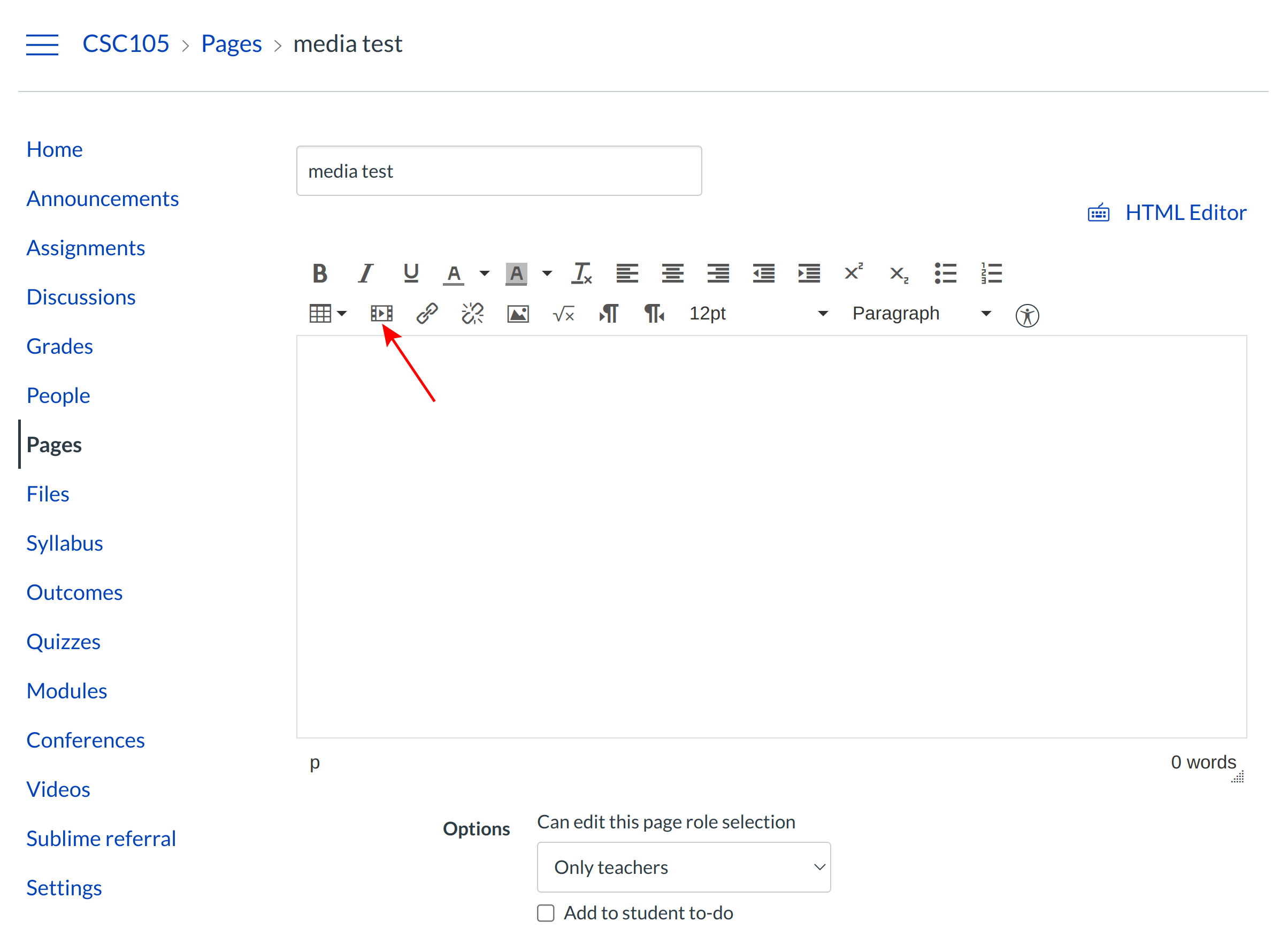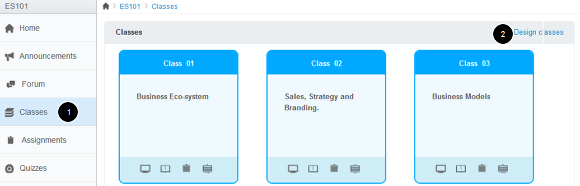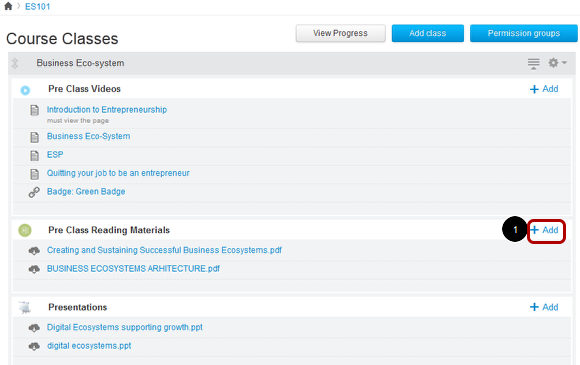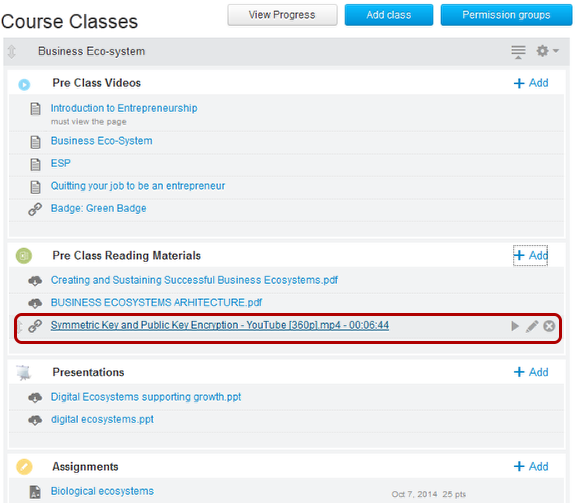How do I add Media to courses?
Sublime LMS ™ allows you to embed rich media inside rich content elements such as Discussions, Announcements and Course Pages.
Using Rich Content Editor, you can add media to Pages, Videos, Announcements, Discussions, Syllabus and Quiz descriptions.
Open Course
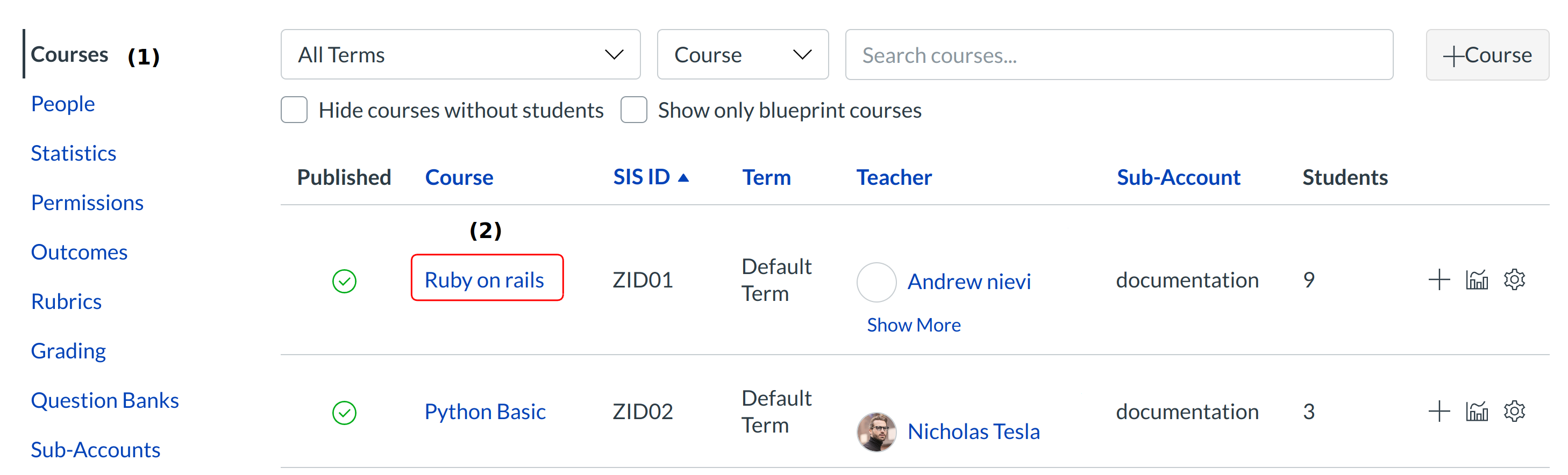
In the global navigations, choose Courses [1].Select the Course's name from the courses list.
Open Pages
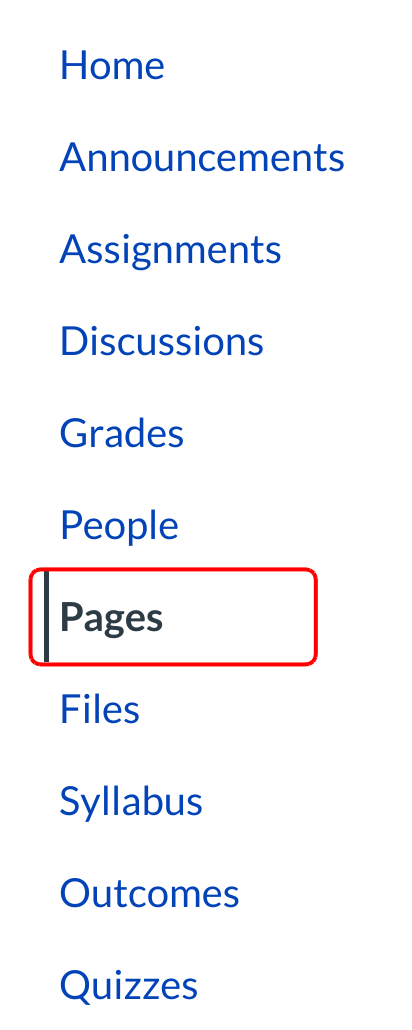
Click the Pages link in the Course navigation.
Add Media in Rich Content Editor
Sublime LMS ™ allows you to embed rich media inside rich content element such as Discussions, Announcements and Course Pages.
1.Click Pages link to the course navigation to add media items to pages.
2. Choose this Gallery icon to add media items to the pages.
Note:As we’ve already mentioned, using Rich Content Editor, You can add media to Pages, Videos, Announcement, Discussion, Syllabus and Quiz descriptions. You can add those pages to the class items.
Select Video
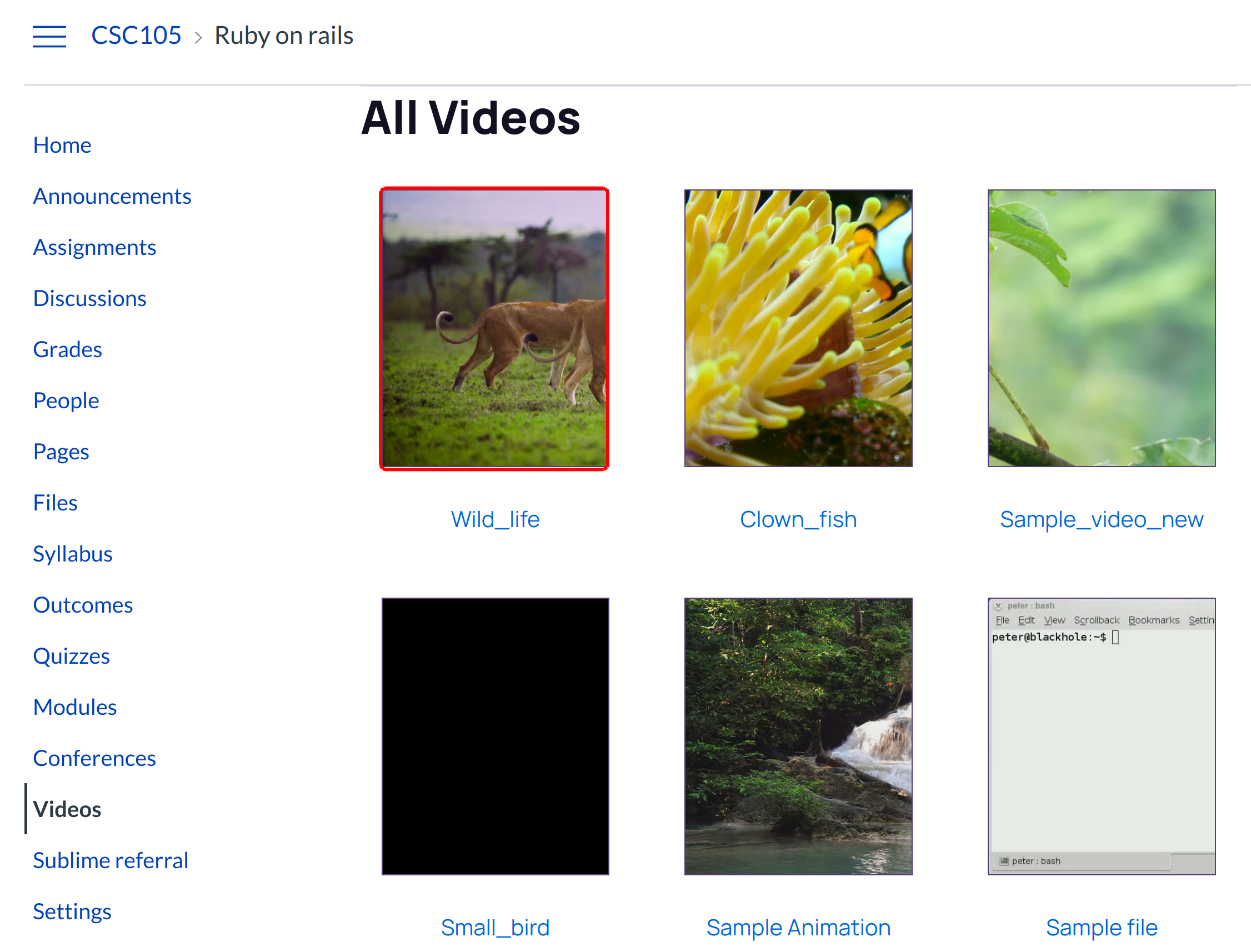
Choose a media from Media Gallery list at account level to embed content to the pages.
Save changes
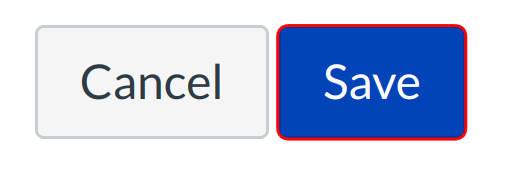
Click Save changes button to embed video.
View Media on pages
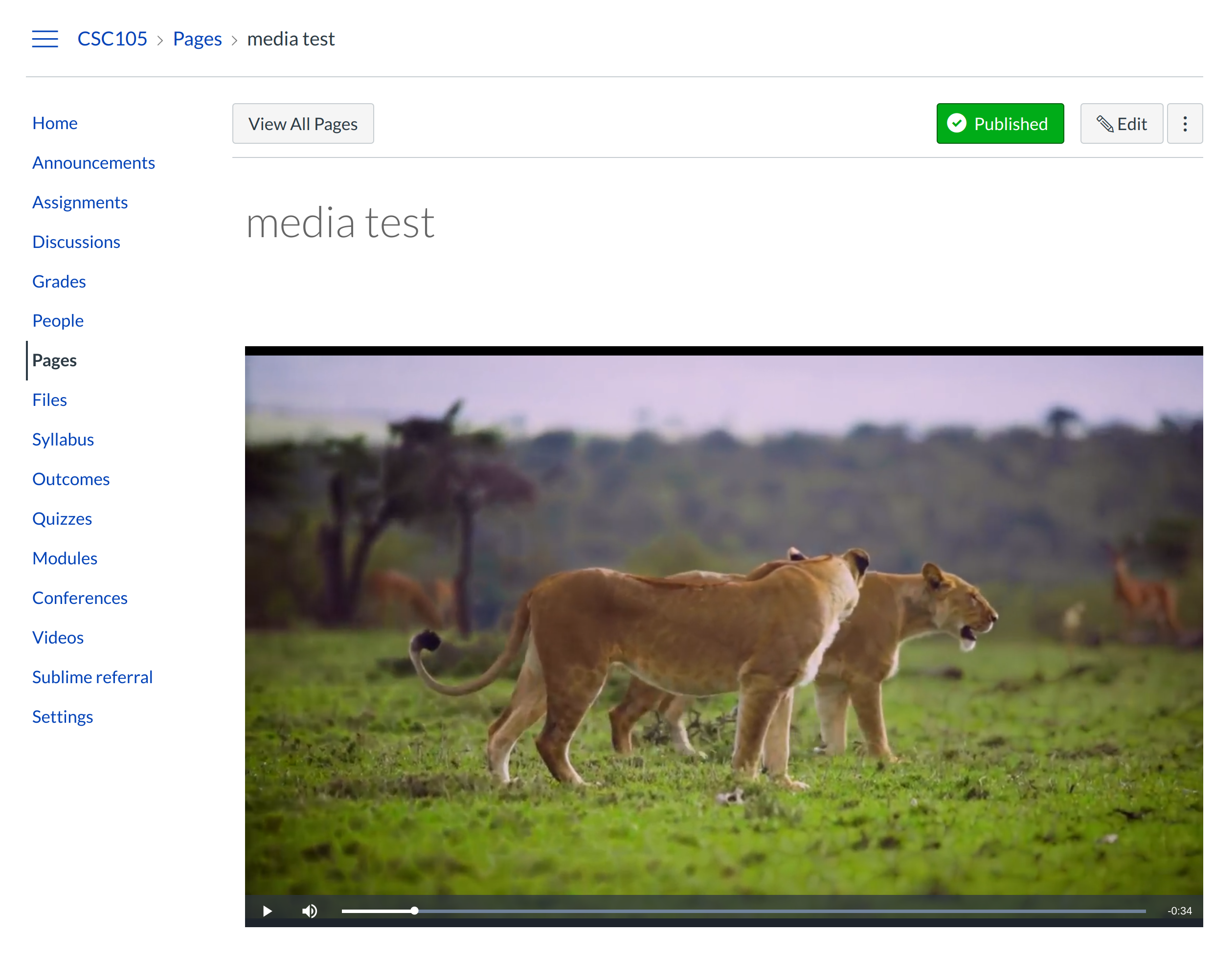
View the uploaded media on your Course pages.
Add Media Gallery items to Classes
1. Click Classes [1] in course navigation.
2. Click Design classes [2] link on the top right side, to add media items to classes.
Add Item to Classes
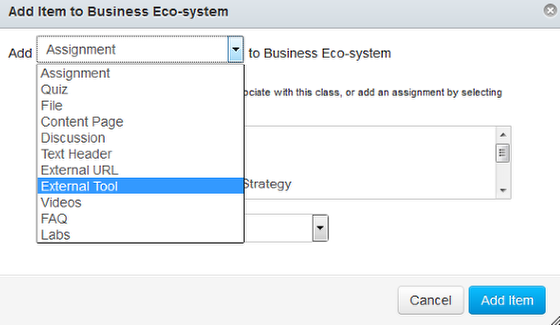
Choose External Tool option to add Media Gallery items to classes.
Select Media
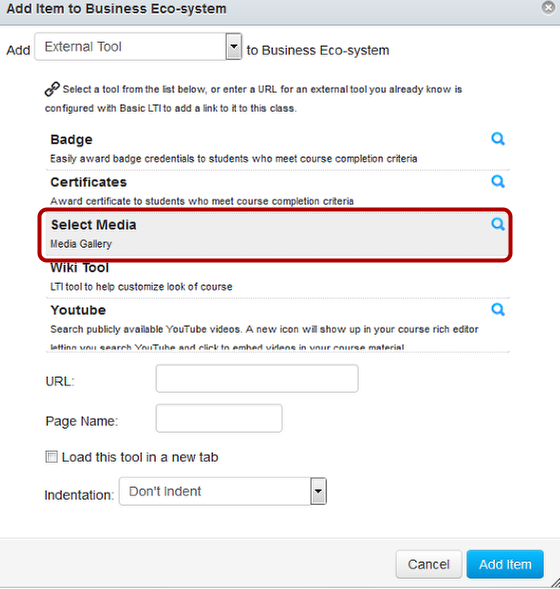
Choose Select Media option to add Media Gallery items to classes.
Choose media
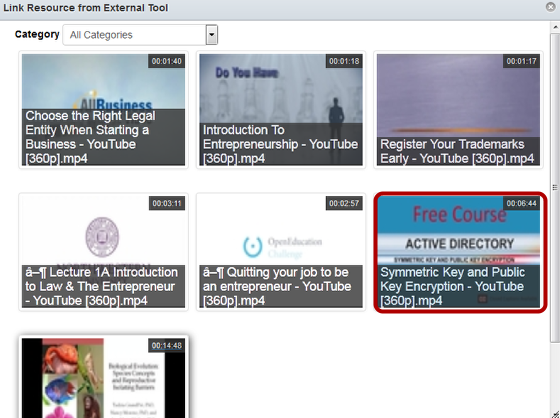
You can easily select media from account level gallery by clicking a media file you want to insert it into the class.
Add Item
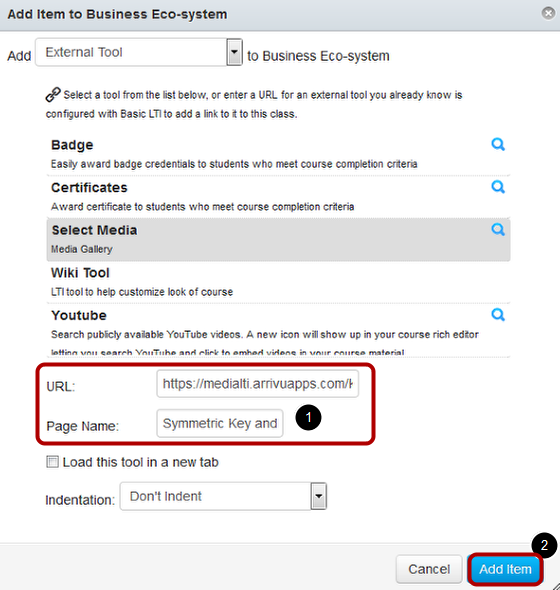
View the URL and Page Name[1] of the Selected Media file and Click Add Item[2] button.